How to setup Torrent Proxy with uTorrent/Bittorrent
1. Start the uTorrent or Bittorrent application. Click the “Options”
tab. Select “Preferences” and then the “Connection” tab on the left.
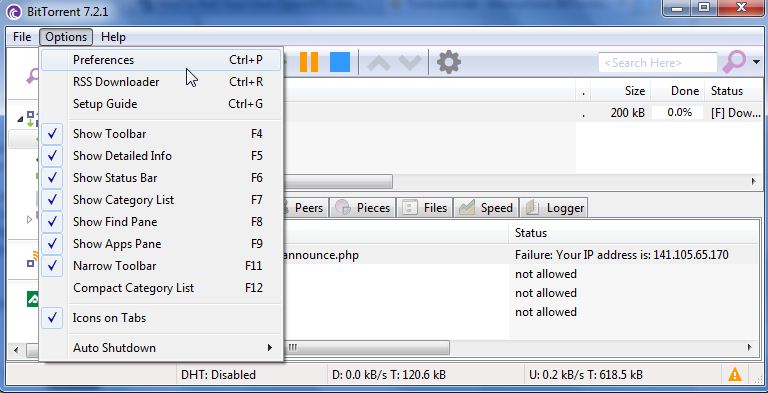
2. Choose the type of proxy as TorGuard default “SOCKS5.”
For the proxy field use: proxy.torguard.org (you can also use a specific proxy IP of choice from HERE)
Change the “Port” option to 1080 or 1085 or 1090 # Some ISP's by default block port 1080 (Such as comcast) so you may need to change to one of the others.
Click “Authentication” checkbox.
For username and password, be sure to enter your proxy username and proxy password you choosen at signup.
Check the following:
Use proxy for hostname Lookups
Use proxy for peer-to-peer connections
And check everything under "Proxy Privacy".
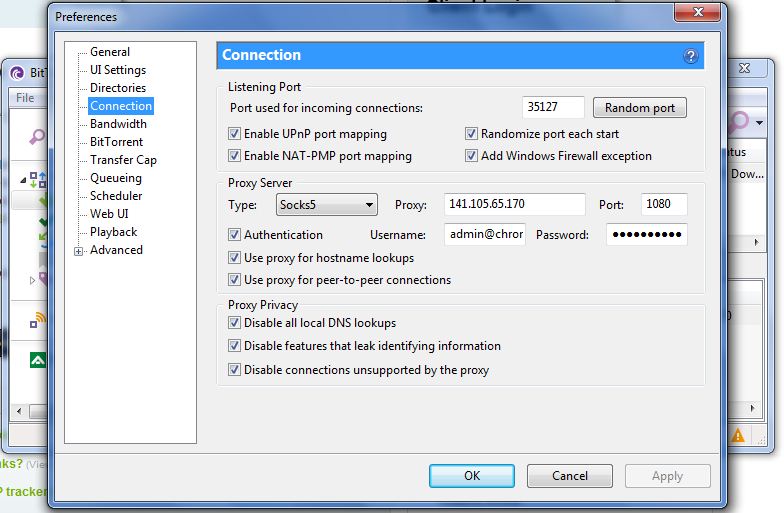
3. Click "Apply". Close your torrent client, restart it then your done!
PLEASE NOTE:If at any point you notice that torrents are downloading slow or come to a halt after some time, then please follow below:
Options --> Preferences --> Bandwidth --> "Disable the "Apply rate limit to uTP connections" option ( Under the Global Rate Limit Options subheading).Also uTorrent on the Mac has pretty much no UDP support through a socks5 proxy, on the Mac we recommend you use Vuze.
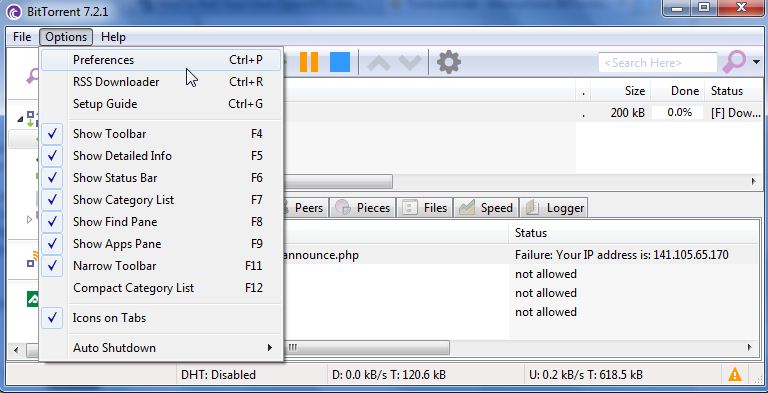
2. Choose the type of proxy as TorGuard default “SOCKS5.”
For the proxy field use: proxy.torguard.org (you can also use a specific proxy IP of choice from HERE)
Change the “Port” option to 1080 or 1085 or 1090 # Some ISP's by default block port 1080 (Such as comcast) so you may need to change to one of the others.
Click “Authentication” checkbox.
For username and password, be sure to enter your proxy username and proxy password you choosen at signup.
Check the following:
Use proxy for hostname Lookups
Use proxy for peer-to-peer connections
And check everything under "Proxy Privacy".
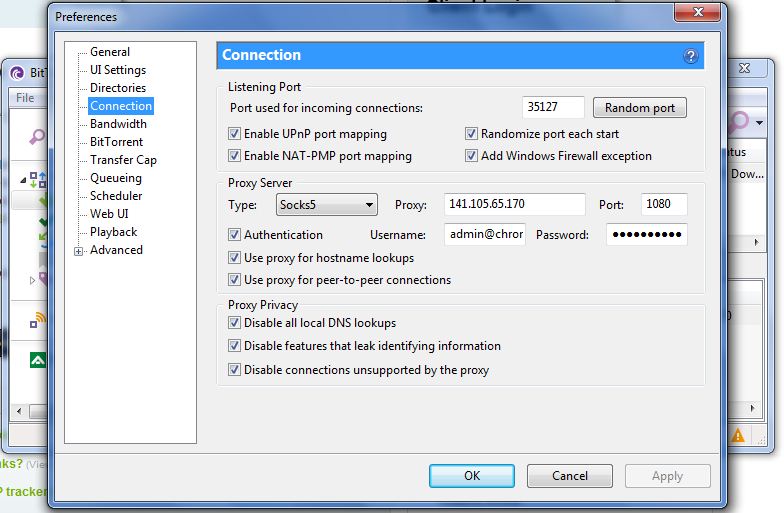
3. Click "Apply". Close your torrent client, restart it then your done!
PLEASE NOTE:If at any point you notice that torrents are downloading slow or come to a halt after some time, then please follow below:
Options --> Preferences --> Bandwidth --> "Disable the "Apply rate limit to uTP connections" option ( Under the Global Rate Limit Options subheading).Also uTorrent on the Mac has pretty much no UDP support through a socks5 proxy, on the Mac we recommend you use Vuze.










